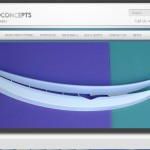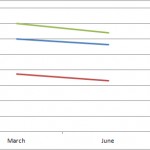Something wrong? You have installed WordPress, but it is now not working? Maybe you have the white screen of death? Or perhaps you can’t seem to update your site, because you can’t get into your back end? Here are some standard remedies for standard problems. Before you start looking around, or trying to fix things, there are some things you need to do first. You have to get your ”I am fixing wordpress” hat on.
- Do you have a current back up of your website and the database? If you don’t you need to use FTP or go into cPanel and grab a copy of your website and the tables.
- Can you remember what happened before you started having this issue? An upgrade of a theme or wordpress might lead to any issue related to compatibility. If the website is totally foobar this might be too late. If you can get access to the back end, you might be able to salvage it.
- If you have not done anything, or touched anything in ages, then the issue may be that you were hacked, in which case you should read our post on what to do when you get a virus. Use Sucuri’s scanner to find out if you have been blacklisted.
- Add the following code to your wp-config file to give you more information;
“error_reporting(E_ALL); ini_set(‘display_errors’, 1); define( ‘WP_DEBUG’, true);” - Add the following to your wp-config file “define(‘WP_MEMORY_LIMIT’, ’64M’);”
These points are not an exhaustive list, but they will help in most instances if you have a slight idea of what you are doing. If you have no idea what you are doing, and these things don’t really describe your problem, then I highly recommend getting an expert involved.
Standard fixes
Here are some standard fixes before we go into too much specific detail. In most cases this will fix an issue that has arisen, or at least point you in the right direction;
- Google your problem, and see what comes up. You might be surprised that most people don’t do this first, and spend hours trying to fix the problem without finding out what might be causing it.
- Deactivate all plugins. If that fixes your issue then you have to reactivate your plugins one by one to see which one brings your issue back.
- Make sure you have updated your WordPress core, and all your plugins and theme.
White Screen Of Death
This usually points to an error in the theme. It might be that your theme has become corrupted or that the theme you are using is missing. There are two quick tests you can do to see what the issue is;
- Access the back end and pick another theme. If your website runs now, then the issue is with your current theme.
- If you get a white screen when you try to access the back end, then the issue is more serious than just a theme problem. (go to serious problems)
If your issue is a compatibility problem, then you need to download a recent copy of your theme. Upload a copy of your theme to your server and go into the admin section and reactivate your theme. Make sure both your theme and the system are up to date, and you can see that it is activated in the back end. If this still gives you a white screen of death, then you will need to look in the www section of your host. When looking at your website in a file manager or FTP you should only see the files on this page.
The fastest way to reset your installation is to delete all the files, excluding your wp-config file, and the folders, from the root. Then upload the files from a fresh download of the system. This way you will remove any random index.html files or something that is blocking the index.php file from executing.
Start Again
Follow the following steps to remove the malware warning. This will keep most of your content, but it may also leave you vulnerable if your website has a database flaw.
- Delete all users except the admin one. Make sure you change the username and password of the administrator.
- Create a folder on your computer with a name like “VIRUS WEBSITE”.
- Make sure you have a backup of everything. Use FTP or Filemanager in cPanel to grab a copy of all the files on your site and move it to your virus folder.
- Back up your database, export a copy using PHPMyAdmin to the same virus folder.
- Create a new folder called “Fresh Website copy” or something similar
- Save a copy of your wp-config.php file in your fresh folder.
- Download a fresh copy of WordPress from wordpress.org to your fresh folder.
- Delete EVERY file in your www/web main directory. Make sure that there is nothing left on your host www folder.
- Unzip and FTP WordPress to your website. Do not try to upgrade or reinstall from the admin section of wordpress, this method is incomplete.
- Install wordpress.
- Download a fresh copy of your theme to your “fresh” folder, and FTP that to wp-content/themes folder. If you have modified your theme in any significant way, you will have lost those changes. The only way to make sure you have got the problem licked is to install a fresh copy of your theme, or go through your theme line by line to make sure there is nothing that is causing the issue.
- Add your wp-config.php file back into the root of your directory.
- You should be able to log back in to your wp-admin section.
- Change your password
- Install WordPress Firewall 2
- Install WordPress exploit scanner and run. This will tell you if there is a problem with your database.
- Use Sucuri’s scanner to see if you are virus free. If you had removed all your files, and carried out a clean install, you should be virus free.
- Notify Google you are clean using the Google Webmaster tools.
- If you had a large number of files/images uploaded, you could upload your wp-content/uploads folder, but this may be harbouring viruses, so you may have to recreate those files manually.